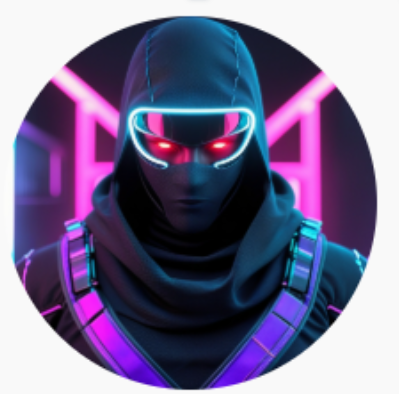Decktopus AI 2025: Beyond Slides – Building the Entire Presentation Experience. The Definitive Guide.
As we move through 2025, the AI race has become more intense than ever. If, in 2024, an AI tool that could generate a presentation was astonishing, today, it’s merely the baseline standard. Users now demand more: deeper intelligence, more powerful interactivity, and an absolutely seamless workflow.
Are you still struggling with traditional tools, spending hours polishing every minor detail? Or are you searching for a solution that doesn’t just “make” your presentation, but “thinks” with you, and can even “present” for you?
Forget what you know about legacy slide-making tools. Welcome to Decktopus 2025 – a platform that has evolved from a smart slide generator into a comprehensive ecosystem for content creation and delivery. This article will be your most detailed guide to mastering the groundbreaking power of Decktopus this year.
Part 1: What is Decktopus 2025? A Quantum Leap Forward
At its core, Decktopus still holds to its original philosophy: prioritize the content and message, and let AI handle the rest. However, the “rest” that the 2025 AI now handles has expanded dramatically.
If the 2024 version was a diligent assistant, the 2025 version has become an AI creative director. It doesn’t just follow commands; it suggests, analyzes, and optimizes.
The 2025 Difference: Decktopus no longer just creates a “deck of slides.” It generates a complete “presentation experience,” encompassing content, design, interactive elements, notes, and now, even voice and video.
The platform has become an indispensable weapon for:
- Leaders and Managers: To quickly generate strategic reports and internal presentations with visual data.
- Sales & Marketing Teams: To create self-running sales presentations and product demos that capture leads.
- Trainers and Consultants: To build course materials and workshops with integrated quizzes and instant surveys.
- Students and Researchers: To focus on their research content while the AI handles the professional delivery.
Part 2: The “Game-Changing” Upgrades of Decktopus 2025
The 2025 version doesn’t just refine old features; it introduces entirely new capabilities.
-
The Hyper-Intelligent AI Core (2025 Upgrade):
The “Magic Button” of the past has been upgraded to an AI brain with a much deeper contextual understanding. You can provide more complex prompts, such as: “Create a 10-slide pitch deck for investors about an AI-powered fitness app, emphasizing the SaaS business model and market potential.” The AI will understand and generate a structure that precisely fits this request.
-
AI-Powered Voice & Video Generation (New Marquee Feature):
This is the most valuable upgrade of 2025. You can now:
- Generate AI Voiceover: With your content ready, a single click allows Decktopus to generate a high-quality AI voiceover (in multiple languages and tones) that narrates your entire presentation.
- Export as Video: Combine your slides, transitions, and the AI voiceover to export a complete MP4 video file. This is incredibly useful for creating explainer videos, online lectures, or product demos to send to clients.
-
AI-Powered Analytics & Suggestions (New Feature):
Instead of just providing basic view counts, the new analytics system uses AI to offer actionable suggestions. For example: “Your audience tends to drop off at slide 5. Try shortening the text or adding a video to increase engagement.” It’s a virtual consultant helping you improve your presentation’s effectiveness.
-
Advanced Interactive Elements:
In addition to Forms and Polls, Decktopus 2025 has added:
- Quizzes: Create multiple-choice questions to test your audience’s knowledge, which is excellent for training.
- Interactive Charts: Embed charts and graphs that users can interact with directly on the slide.
-
Decktopus Forms as a Standalone Powerhouse:
Recognizing its potential, Decktopus has evolved its Forms feature into a more powerful tool, allowing for the creation of complex surveys and forms, professional data collection, and in-depth results analysis directly within the platform.
Part 3: The A-Z Guide: Creating a Complete “Presentation Experience” with Decktopus 2025
In this section, we will walk through every single step. We recommend opening Decktopus in your browser and following along. We will use a consistent example throughout: Creating a pitch deck for a fitness app called “FitAI.”
Step 1: Sign Up and Log In (Approx. 2 minutes)
This is the simple starting point.
- Go to the homepage: www.decktopus.com.
- Click the prominent “Sign Up for Free” button.
- The registration screen will appear. The most convenient option is to sign up with your Google or LinkedIn account. Otherwise, use your email and create a password.
- After successful registration, you will be taken to the main Decktopus Dashboard.
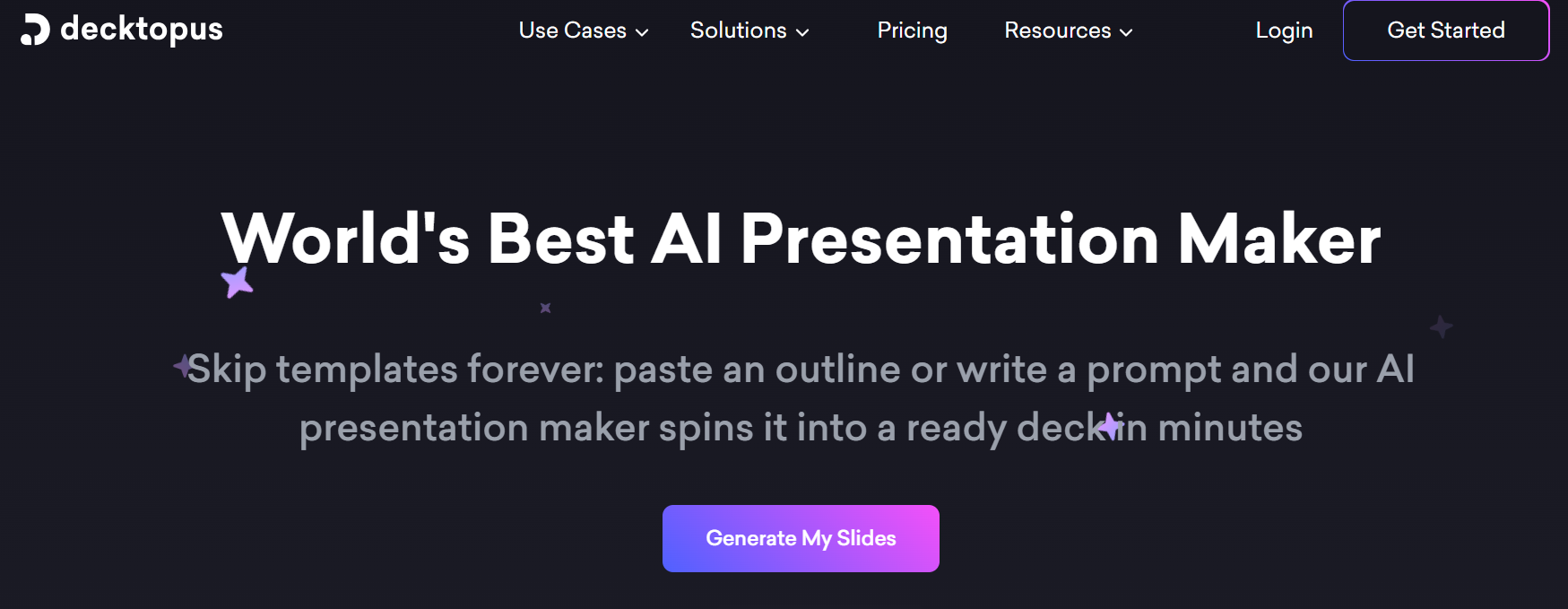
Step 2: Initiate the Presentation with AI (Approx. 30 seconds)
On your Dashboard, you’ll see past projects (if any) and a large call-to-action button.
- Find and click the “Create Presentation” or “Generate with AI” button. This is where the magic begins.
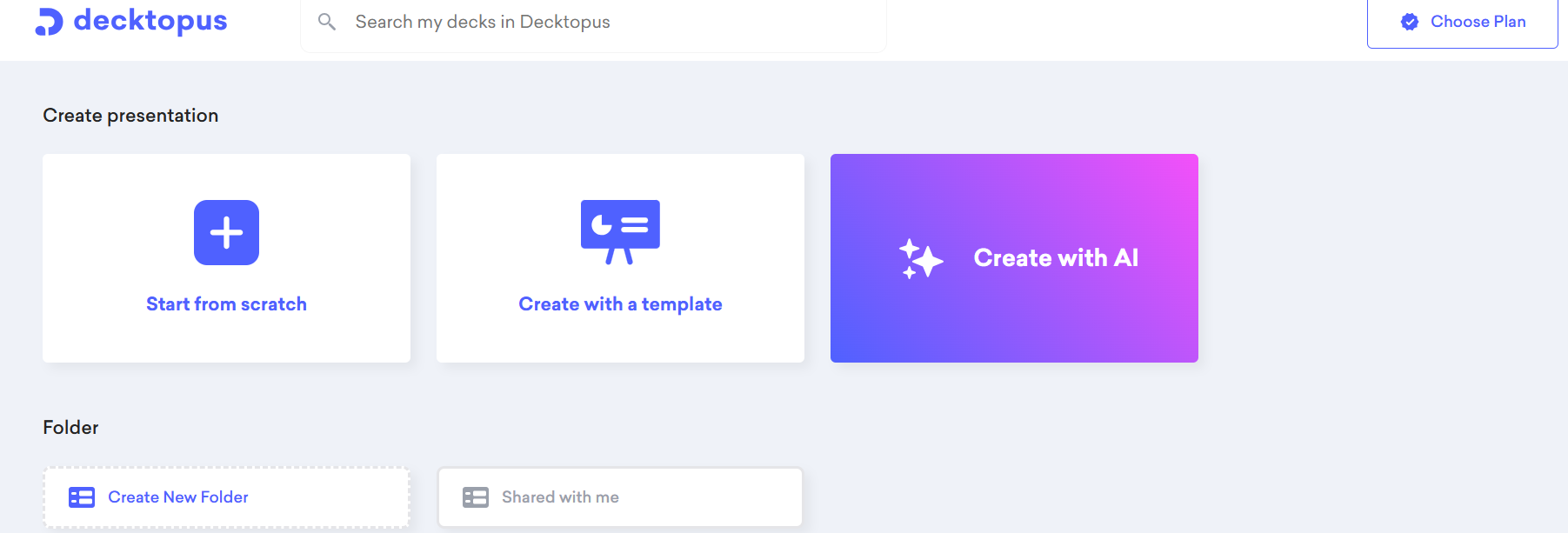
Step 3: Commanding the AI – Providing Your Input (Approx. 5 minutes)
This is the most critical step that determines 80% of your presentation’s success. A window will appear asking for information. Be detailed and clear. Do not give vague answers!
- What is your presentation topic? This is the main title. Be specific.
- Our Example: A pitch deck for ‘FitAI’ – a personalized AI fitness coach app.
- Who is your audience? The AI uses this to tailor the language and tone.
- Our Example: Angel investors and venture capitalists who are interested in tech and wellness startups.
- What is the aim? This dictates the structure and call-to-action.
- Our Example: To secure $500,000 in seed funding by showcasing the market potential, the innovative technology, and the strength of our team.
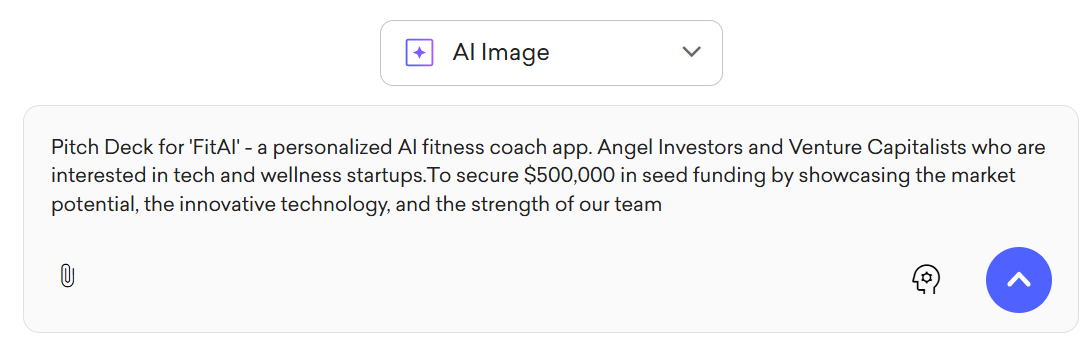
- Our Example: To secure $500,000 in seed funding by showcasing the market potential, the innovative technology, and the strength of our team.
- Select a Template: The interface will display visual styles like “Professional,” “Creative,” “Futuristic,” and “Minimalist.” Choose one that fits the “FitAI” app. We’ll select “Futuristic.”
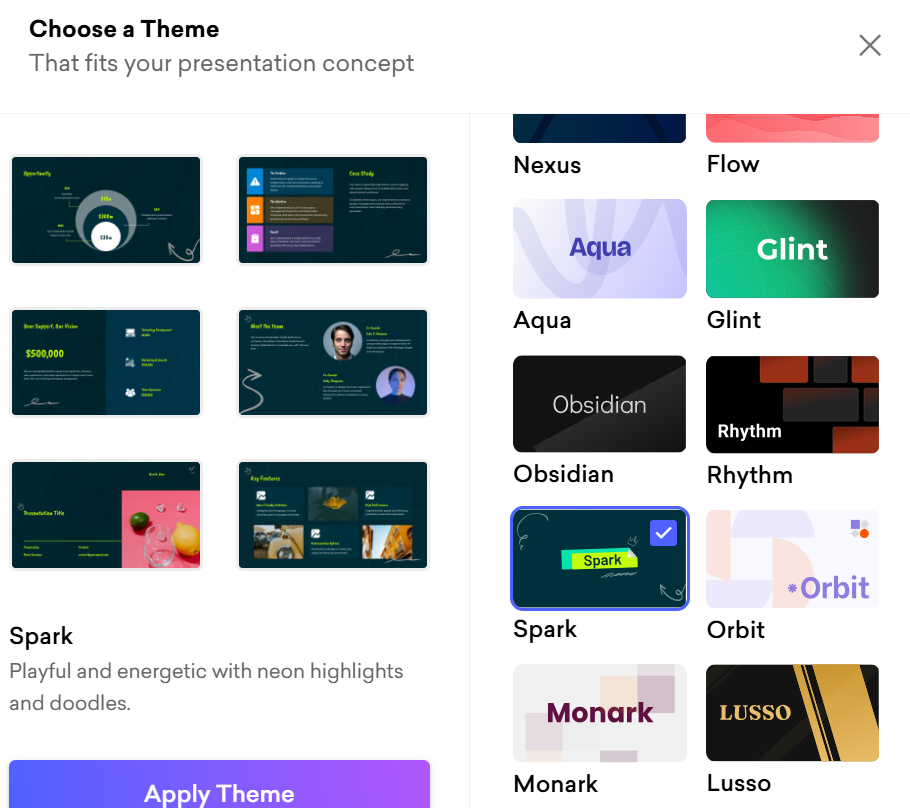
Once you’ve filled everything out, take a deep breath and click the “Generate Presentation” button. Wait 1-2 minutes for the AI to process and create your first “masterpiece” draft.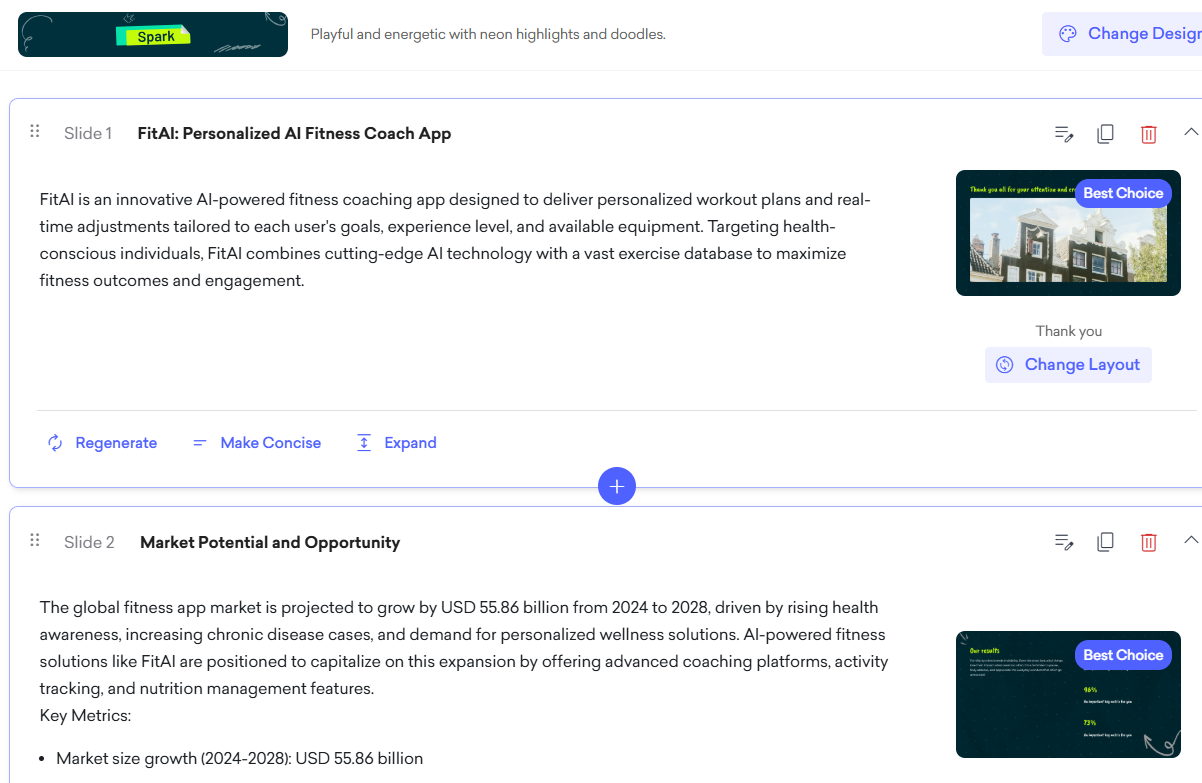
Step 4: Refining the AI’s “Masterpiece” (Approx. 15-20 minutes)
The AI has generated a complete deck, but it’s an intelligent draft. Now it’s time to add your personal touch. The editing interface is highly intuitive.
- Editing Content (Text):
- Click directly on any text block on a slide. An editing box will appear.
- Read through all the AI-written content. Correct any industry-specific terminology, add your own concrete data, and adjust the tone to sound like you.
- Changing Visuals (Images & Icons):
- Don’t like the image the AI chose? Click on it.
- A toolbar will appear on the right side of the screen. Here are your options:
- “Upload”: Upload your own images (e.g., screenshots of the FitAI app).
- “Library”: Search a library of millions of free images from Unsplash, Pixabay, etc.
- “AI Image”: (New 2025 feature) Type in a few keywords (e.g., futuristic athlete running with data trails) and let the AI generate a unique image for you.
- Customizing Layout:
- Click on a slide you want to change. In the left-hand toolbar, select “Change Layout.”
- Decktopus will suggest dozens of different layouts (e.g., Title, Quote, Bullet Points, Image & Text…). Choose a layout that better suits the content of that specific slide.
- Customizing the Global Design:
- In the main toolbar on the left, find the “Design”
- Here, you can change the color palette (Colors) or font set (Fonts) for the ENTIRE presentation with a single click.
- In this same section, you can upload your “FitAI” Logo, and it will automatically appear on the slides.
Step 5: Adding Interactive Elements (Approx. 5 minutes)
To make your presentation more dynamic, add interactive slides.
- Move to where you want to add a new slide, then click the “+ Add Slide” button.
- A menu of slide types will appear. Try these:
* Select “Form” for the final slide so interested investors can leave their contact information.
* Select “Embed Video” to insert a short demo video of the “FitAI” app in action.
Step 6: Bringing it to Life with AI Voice (Approx. 10 minutes)
This is the breakthrough feature of 2025.
- First, write the detailed script you want narrated for each slide in the “Speaker Notes” section, located directly below the main slide area. This will be the script for the AI.
- Next, in the toolbar on the left or top, find the microphone icon labeled “AI Voice” or “Audio.”
- A voice settings window will pop up.
* “Select Language”: Choose the language, e.g., “English (US).”
* “Select Voice”: Choose a voice, e.g., “Male – Professional and Confident.”
- Click the “Generate Voiceover for All Slides” button. The AI will read your entire script from the Speaker Notes and apply it to each slide. You can listen back and edit the script as needed.
Step 7: Publishing – Rehearse, Record a Video, or Present (Approx. 5 minutes)
In the top-right corner of the screen, you have your final options.
- Rehearse: Click on “Presenter View.” Your screen will show the main slide, the next slide, a timer, and your notes. This is the best mode for practicing before the real presentation.
- Export as Video: Click the “Export” button. Choose the “MP4 Video” format. Decktopus will combine the slides, transitions, and AI voiceover into a complete video. You can download it and send it to investors for a preview.
- Present Live: Click the “Present” button to enter the full-screen presentation mode for a live delivery.
Step 8: Sharing and Learning from Analytics (Ongoing)
- Click the large, blue “Share” button. Grab the Public Link and send it out.
- After a few days, return to your Dashboard, find this presentation, and click on the “Analytics” tab.
- Don’t just look at view counts. Look for the “AI Insights” section. It might give you valuable information like: “Viewers spent the most time on your ‘Team’ slide” or “The drop-off rate is high on the ‘Financials’ slide; consider simplifying the chart.”
By following these 8 detailed steps, you have not just created a deck of slides, but have built an intelligent, professional, and effective presentation experience from start to finish.
Part 4: 2025 Comparison: Decktopus vs. Microsoft Copilot vs. Canva Magic Studio
The market has evolved. The battle is now between AI ecosystems.
| Criteria | Decktopus AI 2025 | Microsoft Copilot (in PowerPoint) | Canva Magic Studio |
| Key Strength | End-to-end structured experience creation. AI masters everything from outline and content to design, voice, and video. Optimized for efficiency. | Deep integration into existing workflows. Helps PowerPoint users work faster, summarize documents, and create slides from Word files. | Limitless visual and design creation. Absolute strength in graphics, text-to-image, short videos, and marketing assets. |
| AI Philosophy | “Tell me your goal, and I’ll build a complete product for you.” | “Tell me what you’re doing, and I’ll help you do it faster.” | “Tell me your idea, and I’ll give you infinite creative assets.” |
| Weakness | Less granular design flexibility compared to Canva. | Still relies on the user’s PowerPoint skills. The AI is primarily assistive. | Can create beautiful presentations that may lack the tight content structure of Decktopus. |
Part 5: Pro Tips for Decktopus 2025
- Leverage AI Voice for Demos: Create a product presentation, add an AI voiceover, and export it as a video. You now have a professional demo video to send to clients without ever needing to record your own voice.
- Turn Presentations into Mini-Courses: Use the Quiz feature to create small tests after each chapter, turning an informational presentation into an interactive learning module.
- “Consult” the AI Analytics: Don’t just glance at the numbers. Read the AI-powered suggestions in the Analytics tab carefully. They are valuable, free advice.
- Use Decktopus Forms for Pre-Surveys: Send a form to your audience before the presentation to learn more about them. Then, feed that data into your AI prompt to create a presentation that is personalized specifically for them.
Conclusion: Decktopus 2025 is No Longer a Tool, It’s a Strategic Partner
In the 2025 landscape, efficiency isn’t just about working faster. It’s about creating better results with less effort. Decktopus has captured that spirit perfectly. It doesn’t just save you time; it elevates the quality and impact of your communication.
By automating the most complex parts of the process and adding intelligent features like AI voice, video, and analytics, Decktopus has positioned itself not as a PowerPoint replacement, but as a quantum leap forward. It is the strategic partner that helps you turn any idea into a professional, engaging, and powerful presentation experience.