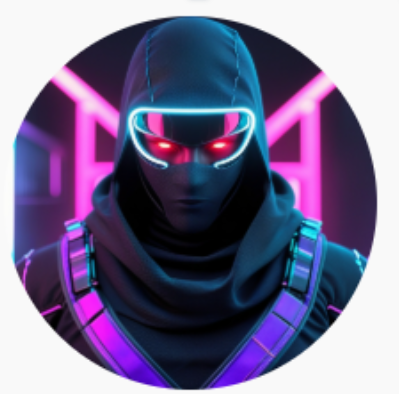In today’s digital age, creating high-quality videos has become easier than ever. With the rapid development of video editing tools, CapCut has emerged as one of the best choices for content creators. If you didn’t know, CapCut is not just a simple video editing tool, it also integrates intelligent AI features that make video creation incredibly easy and time-saving.
Today, I will guide you on how to create videos quickly and easily with CapCut, and the best part is, it’s completely free! Let’s explore the wonderful features of CapCut and how to take advantage of them to create professional videos without spending too much time or effort.
Why Should You Use CapCut?
Before diving into the specifics of how to use CapCut, let’s find out why CapCut is such a popular video editing tool.
-
Easy to Use: CapCut’s user interface is extremely user-friendly, making it perfect for beginners.
-
Powerful Features: From basic edits to special effects, CapCut provides all the tools you need to create an impressive video.
-
Free: CapCut is a free tool, helping you save costs compared to other premium video editing software.
-
AI Features: The most special thing is that CapCut integrates AI, making video creation automatic and effortless.
Now, let’s take a closer look at how to use this tool!
How to Use CapCut’s AI Tool
CapCut offers several powerful AI features that help you create videos automatically. Here are the detailed steps to create videos quickly.
Step 1: Access CapCut
To get started, you need to visit the CapCut website. I’ve included the link in the description, just click on it to reach the CapCut homepage.
Once logged in to your CapCut account, you’ll see the AI Video Maker interface. This is where you can start creating amazing videos using the powerful AI tools.
Step 2: Create a New Project

CapCut offers four attractive and completely free features for creating videos:
-
Instant AI Video
-
Brainstorm with AI
-
Avatar Video
-
Match Media
Choose a new project and start by creating a script for your video. In the Topic section, enter the title of the video. For example, if you want to make a video about a cat, type “Cute Cat” in this section.
Next, in the Key Points section, you can input detailed ideas for your video. This will help CapCut generate a complete script for your video.
Step 3: Generate a Video Script
CapCut will ask you to choose the length of the video. You can choose from 1, 3, 5, or 10 minutes, depending on your video needs. Don’t forget to add an engaging 10-second intro to attract viewers right from the start.
Once all the information is entered, simply click Create, and CapCut will automatically generate the script for your video.
If you don’t want to create the script directly in CapCut, you can use other tools like ChatGPT or Gemini to create the content and paste it into CapCut.
Step 4: Choose a Voiceover
After the script is created, the next step is to select a voiceover for your video. Go to the Scenes section, and then click Voice. CapCut offers many options for both male and female voices. Simply choose the voice that matches your script and click apply to all scenes to apply it to the entire video.
This feature is incredibly useful, allowing your video to sound more professional without the need to record each part individually.
Step 5: Add Images to Your Video
CapCut allows you to add images to your video automatically. Just click on Media and select Generate AI Media. You can choose from various styles of images, and CapCut will automatically generate images that match your video content.
If you don’t like the generated images, you can request CapCut to generate new ones until you find the perfect image.
Step 6: Add Subtitles and Background Music
CapCut has over 100 subtitle templates for you to choose from, making your video more engaging and easier to follow. Don’t forget to add background music to your video, but be careful with using copyright music if you plan to upload your video to YouTube.
Once everything looks good, you can export the video in 1080p quality – this high resolution will give your video a professional touch when you share it.
Explore Other AI Features in CapCut
Avatar Video
Another exciting feature in CapCut is the Avatar Video. You can choose an avatar, enter the script, and CapCut will generate a video of the character lip-syncing with your script. How fun is that?
Create Short Videos
If you want to make a short video, CapCut has a simple tool for that as well. Just select a template and click Create, and CapCut will generate a short video for you instantly.
Conclusion
With CapCut, video creation has become faster and easier than ever. From auto-generating scripts to selecting voices, adding images, and background music, everything can be done without needing advanced video editing skills. Furthermore, CapCut is free, allowing you to create professional videos without any cost.
I hope this guide helps you create amazing videos using CapCut. Don’t hesitate to try it today and discover even more exciting features that CapCut has to offer!
If you found this article helpful, don’t forget to share it and follow us for more great tips on video creation and editing!